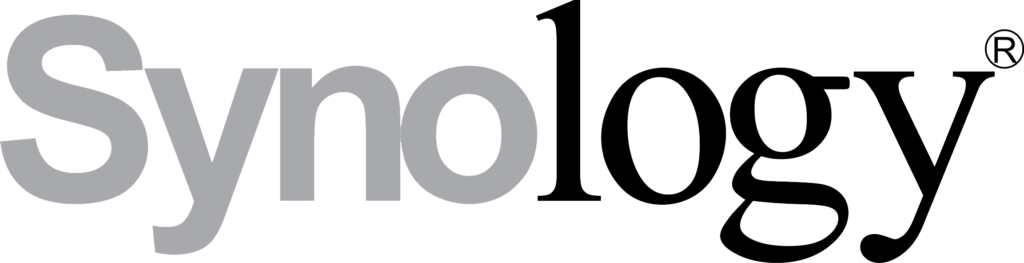
Bonjour tout le monde, j’ai encore changé de FAI, je dois du coup encore configurer le smtp pour que mon Nas Synology puisse m’envoyer de nouveaux des mails de mise à jour du DSM !
Pour la petite histoire je suis revenu chez Free avec l’offre vente privée à 1,99€ par mois pendant un an !
Ce tuto se passe sur la Freebox crystal et le DSM 5.1
Configurer la freebox crystal
Pour commencer on se rend sur le site de Free, et oui nous sommes sur la V5 donc pas de possibilité d’administrer en local !
[fusion_builder_container hundred_percent= »yes » overflow= »visible »][fusion_builder_row][fusion_builder_column type= »1_1″ background_position= »left top » background_color= » » border_size= » » border_color= » » border_style= »solid » spacing= »yes » background_image= » » background_repeat= »no-repeat » padding= » » margin_top= »0px » margin_bottom= »0px » class= » » id= » » animation_type= » » animation_speed= »0.3″ animation_direction= »left » hide_on_mobile= »no » center_content= »no » min_height= »none »]
C’est ici que vous allez rendre inactif le blocage SMTP sortant.
[/fusion_builder_column][fusion_builder_column type= »1_1″ background_position= »left top » background_color= » » border_size= » » border_color= » » border_style= »solid » spacing= »yes » background_image= » » background_repeat= »no-repeat » padding= » » margin_top= »0px » margin_bottom= »0px » class= » » id= » » animation_type= » » animation_speed= »0.3″ animation_direction= »left » hide_on_mobile= »no » center_content= »no » min_height= »none »]
Et parce que c’est une veille Freebox il faut redémarrer celle-ci pour que les paramètres soient pris en compte.
[/fusion_builder_column][fusion_builder_column type= »1_1″ background_position= »left top » background_color= » » border_size= » » border_color= » » border_style= »solid » spacing= »yes » background_image= » » background_repeat= »no-repeat » padding= » » margin_top= »0px » margin_bottom= »0px » class= » » id= » » animation_type= » » animation_speed= »0.3″ animation_direction= »left » hide_on_mobile= »no » center_content= »no » min_height= »none »]
Voilà pour la partie Freebox, maintenant passons au Synology !
Configurer le SMTP de votre Synology
Contrairement au précédents articles (ovh et b&you) sur ce sujet je vais utiliser le smtp de Gmail et ainsi profiter d’une des nouveautés du DSM 5.x !
Nous allons commencer par nous rendre sur le menu principale, puis Panneau de configuration et Notification.
[/fusion_builder_column][fusion_builder_column type= »1_1″ background_position= »left top » background_color= » » border_size= » » border_color= » » border_style= »solid » spacing= »yes » background_image= » » background_repeat= »no-repeat » padding= » » margin_top= »0px » margin_bottom= »0px » class= » » id= » » animation_type= » » animation_speed= »0.3″ animation_direction= »left » hide_on_mobile= »no » center_content= »no » min_height= »none »]
Nous allons configurer et utiliser le smtp de gmail avec l’utilitaire de Synology.
[/fusion_builder_column][fusion_builder_column type= »1_1″ background_position= »left top » background_color= » » border_size= » » border_color= » » border_style= »solid » spacing= »yes » background_image= » » background_repeat= »no-repeat » padding= » » margin_top= »0px » margin_bottom= »0px » class= » » id= » » animation_type= » » animation_speed= »0.3″ animation_direction= »left » hide_on_mobile= »no » center_content= »no » min_height= »none »]
Vous avez sélectionner Gmail, puis Connexion à Gmail. Une fenêtre va s’ouvrir.
[/fusion_builder_column][fusion_builder_column type= »1_1″ background_position= »left top » background_color= » » border_size= » » border_color= » » border_style= »solid » spacing= »yes » background_image= » » background_repeat= »no-repeat » padding= » » margin_top= »0px » margin_bottom= »0px » class= » » id= » » animation_type= » » animation_speed= »0.3″ animation_direction= »left » hide_on_mobile= »no » center_content= »no » min_height= »none »]
Confirmation.
[/fusion_builder_column][fusion_builder_column type= »1_1″ background_position= »left top » background_color= » » border_size= » » border_color= » » border_style= »solid » spacing= »yes » background_image= » » background_repeat= »no-repeat » padding= » » margin_top= »0px » margin_bottom= »0px » class= » » id= » » animation_type= » » animation_speed= »0.3″ animation_direction= »left » hide_on_mobile= »no » center_content= »no » min_height= »none »]
Le système se configure.
[/fusion_builder_column][fusion_builder_column type= »1_1″ background_position= »left top » background_color= » » border_size= » » border_color= » » border_style= »solid » spacing= »yes » background_image= » » background_repeat= »no-repeat » padding= » » margin_top= »0px » margin_bottom= »0px » class= » » id= » » animation_type= » » animation_speed= »0.3″ animation_direction= »left » hide_on_mobile= »no » center_content= »no » min_height= »none »]
La configuration est terminée vous êtes à présent connecté a Gmail.
[/fusion_builder_column][fusion_builder_column type= »1_1″ background_position= »left top » background_color= » » border_size= » » border_color= » » border_style= »solid » spacing= »yes » background_image= » » background_repeat= »no-repeat » padding= » » margin_top= »0px » margin_bottom= »0px » class= » » id= » » animation_type= » » animation_speed= »0.3″ animation_direction= »left » hide_on_mobile= »no » center_content= »no » min_height= »none »]
Pour vérifier que tout fonctionne envoyez vous un courrier de test. Si vous le recevez c’est impeccable ! Sinon reprenez cet article du début et
- vérifier sur le site de Free que le blocage SMTP sortant est inactif,
- Que la Freebox a été redémarrer,
- que vous êtes bien connecté au service Gmail !
Voila ++
[/fusion_builder_column][/fusion_builder_row][/fusion_builder_container]









